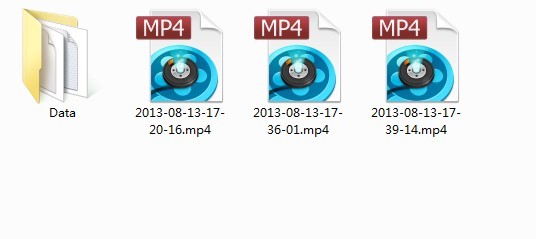How to use Streamingstar Video Capture to record web videos on screen
Step by Step:
1. Download and install Streamingstar Video Capture
2. Check “Mark Video Window” to manually adjust and customize the proper size of video mode. You can capture the whole screen or just a part of it.
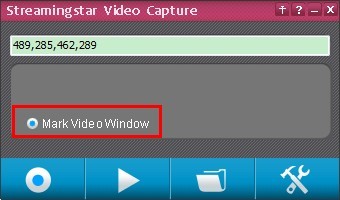
3. Click “Accept” on the top left corner to confirm the size of video frame.

4. After the region is set, click the “Screen Capture” button and the recording window quickly highlighted, the video and sound from speakers will be immediately captured and recorded.
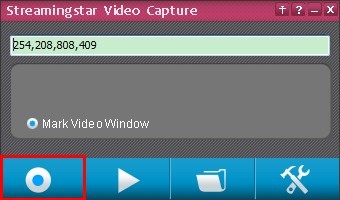
5. When recording finishes, just turn of the application by clicking “Screen Capture” button again. And the file will be saved to MP4 in the default folder. If you click “Play” button, the latest captured screen video is about to play with your default video player instantly.